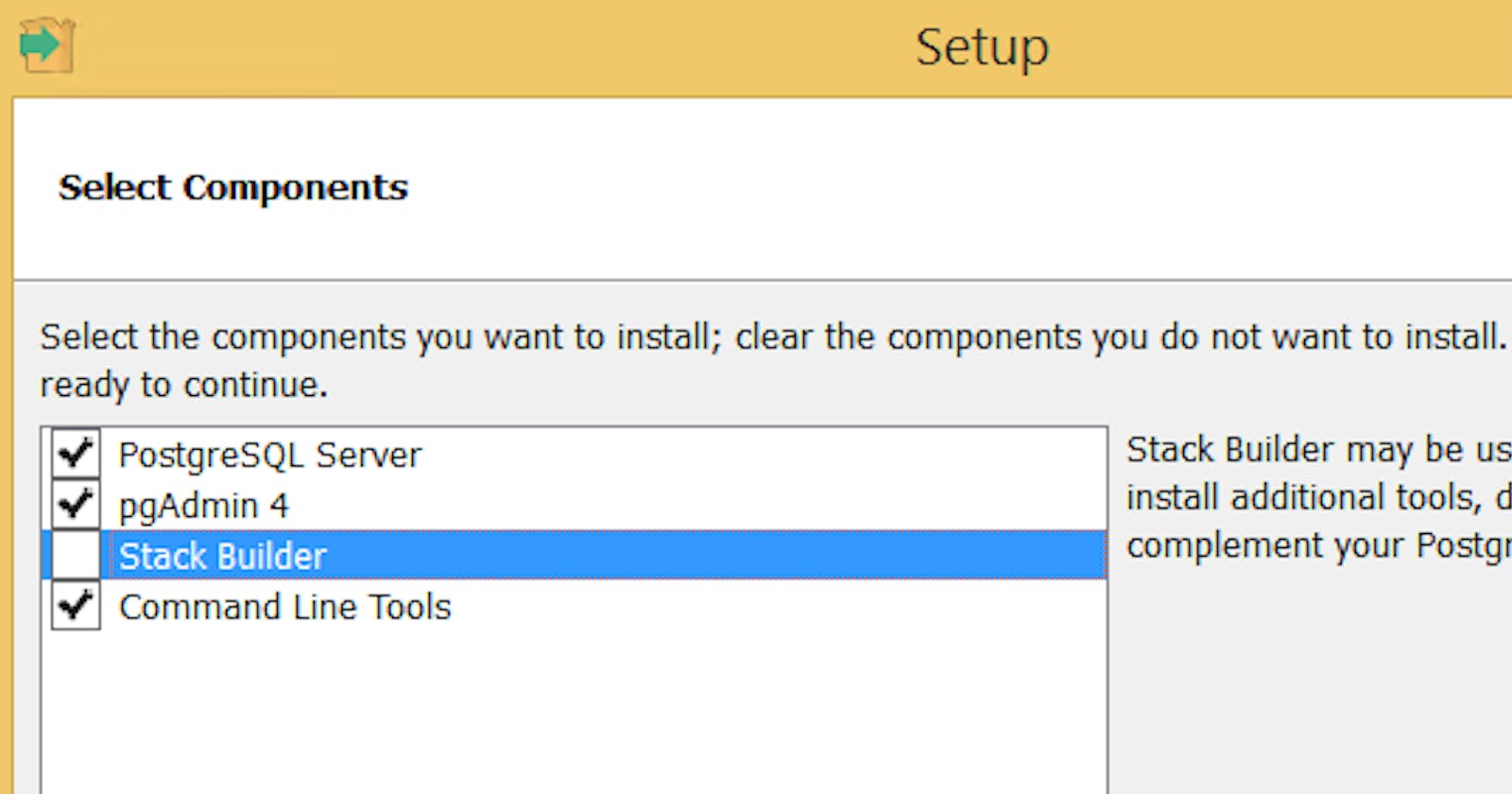Install Postgres database
We'll use the great and free database called Postgres
Download and install it from: https://www.enterprisedb.com/downloads/postgres-postgresql-downloads
In this demo we've used Windows x86-64 version, 11.5
- Download and run the setup.
- Click next, next
- In the
Select Componentsscreen, un-check theStack Builderwe don't need it.
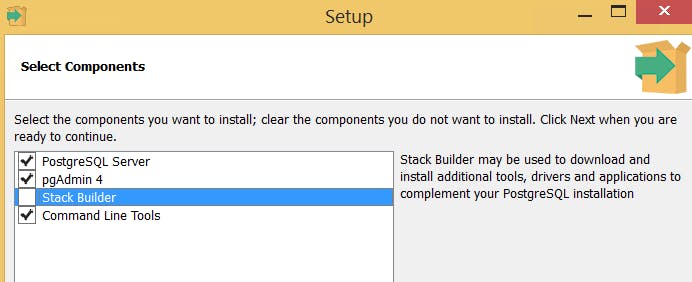
- Next, next
- You are prompted for a password, give it a password, and remember it (we'll need it later)
::: tip
when creating this demo we used the password: MASTERKEY
:::
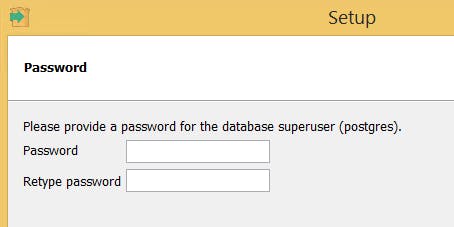
From here on, just click next next next, till the setup is complete.
Update the project's .env file
If you did not use the default password we've used (MASTERKEY), then you can change the postgres password, in the .env file in your project,
just replace the word (MASTERKEY) with the password you've chosen for the postgres database.
Don't worry, your password is safe, the .env file exists only locally on your dev machine and is never sent anywhere.